wxapp媒体组件 video
2022-05-11 16:10 更新
video
基础库 1.0.0 开始支持,低版本需做兼容处理。
视频(v2.4.0 起支持同层渲染)。相关api:wx.createVideoContext
| 属性 | 类型 | 默认值 | 必填 | 说明 | 最低版本 |
|---|---|---|---|---|---|
| src | string | 是 | 要播放视频的资源地址,支持网络路径、本地临时路径、云文件ID(2.3.0) | 1.0.0 | |
| duration | number | 否 | 指定视频时长 | 1.1.0 | |
| controls | boolean | true | 否 | 是否显示默认播放控件(播放/暂停按钮、播放进度、时间) | 1.0.0 |
| danmu-list | Array.<object> | 否 | 弹幕列表 | 1.0.0 | |
| danmu-btn | boolean | false | 否 | 是否显示弹幕按钮,只在初始化时有效,不能动态变更 | 1.0.0 |
| enable-danmu | boolean | false | 否 | 是否展示弹幕,只在初始化时有效,不能动态变更 | 1.0.0 |
| autoplay | boolean | false | 否 | 是否自动播放 | 1.0.0 |
| loop | boolean | false | 否 | 是否循环播放 | 1.4.0 |
| muted | boolean | false | 否 | 是否静音播放 | 1.4.0 |
| initial-time | number | 0 | 否 | 指定视频初始播放位置 | 1.6.0 |
| page-gesture | boolean | false | 否 | 在非全屏模式下,是否开启亮度与音量调节手势(废弃,见 vslide-gesture) | 1.6.0 |
| direction | number | 否 | 设置全屏时视频的方向,不指定则根据宽高比自动判断 | 1.7.0 | |
| show-progress | boolean | true | 否 | 若不设置,宽度大于240时才会显示 | 1.9.0 |
| show-fullscreen-btn | boolean | true | 否 | 是否显示全屏按钮 | 1.9.0 |
| show-play-btn | boolean | true | 否 | 是否显示视频底部控制栏的播放按钮 | 1.9.0 |
| show-center-play-btn | boolean | true | 否 | 是否显示视频中间的播放按钮 | 1.9.0 |
| enable-progress-gesture | boolean | true | 否 | 是否开启控制进度的手势 | 1.9.0 |
| object-fit | string | contain | 否 | 当视频大小与 video 容器大小不一致时,视频的表现形式 | 1.0.0 |
| poster | string | 否 | 视频封面的图片网络资源地址或云文件ID(2.3.0)。若 controls 属性值为 false 则设置 poster 无效 | 1.0.0 | |
| show-mute-btn | boolean | false | 否 | 是否显示静音按钮 | 2.4.0 |
| title | string | 否 | 视频的标题,全屏时在顶部展示 | 2.4.0 | |
| play-btn-position | string | bottom | 否 | 播放按钮的位置 | 2.4.0 |
| enable-play-gesture | boolean | false | 否 | 是否开启播放手势,即双击切换播放/暂停 | 2.4.0 |
| auto-pause-if-navigate | boolean | true | 否 | 当跳转到本小程序的其他页面时,是否自动暂停本页面的视频播放 | 2.5.0 |
| auto-pause-if-open-native | boolean | true | 否 | 当跳转到其它微信原生页面时,是否自动暂停本页面的视频 | 2.5.0 |
| vslide-gesture | boolean | false | 否 | 在非全屏模式下,是否开启亮度与音量调节手势(同 page-gesture) | 2.6.2 |
| vslide-gesture-in-fullscreen | boolean | true | 否 | 在全屏模式下,是否开启亮度与音量调节手势 | 2.6.2 |
| ad-unit-id | string | 是 | 视频前贴广告单元ID,更多详情可参考开放能力视频前贴广告 | 2.8.1 | |
| poster-for-crawler | string | 是 | 用于给搜索等场景作为视频封面展示,建议使用无播放 icon 的视频封面图,只支持网络地址 | ||
| show-casting-button | boolean | false | 否 | 显示投屏按钮。只安卓且同层渲染下生效,支持 DLNA 协议 | 2.10.2 |
| picture-in-picture-mode | string/Array | 否 | 设置小窗模式: push, pop,空字符串或通过数组形式设置多种模式(如: ["push", "pop"]) | 2.11.0 | |
| picture-in-picture-show-progress | boolean | false | 否 | 是否在小窗模式下显示播放进度 | 2.11.0 |
| enable-auto-rotation | boolean | false | 否 | 是否开启手机横屏时自动全屏,当系统设置开启自动旋转时生效 | 2.11.0 |
| show-screen-lock-button | boolean | false | 否 | 是否显示锁屏按钮,仅在全屏时显示,锁屏后控制栏的操作 | 2.11.0 |
| bindplay | eventhandle | 否 | 当开始/继续播放时触发play事件 | 1.0.0 | |
| bindpause | eventhandle | 否 | 当暂停播放时触发 pause 事件 | 1.0.0 | |
| bindended | eventhandle | 否 | 当播放到末尾时触发 ended 事件 | 1.0.0 | |
| bindtimeupdate | eventhandle | 否 | 播放进度变化时触发,event.detail = {currentTime, duration} 。触发频率 250ms 一次 | 1.0.0 | |
| bindfullscreenchange | eventhandle | 否 | 视频进入和退出全屏时触发,event.detail = {fullScreen, direction},direction 有效值为 vertical 或 horizontal | 1.4.0 | |
| bindwaiting | eventhandle | 否 | 视频出现缓冲时触发 | 1.7.0 | |
| binderror | eventhandle | 否 | 视频播放出错时触发 | 1.7.0 | |
| bindprogress | eventhandle | 否 | 加载进度变化时触发,只支持一段加载。event.detail = {buffered},百分比 | 2.4.0 | |
| bindloadedmetadata | eventhandle | 否 | 视频元数据加载完成时触发。event.detail = {width, height, duration} | 2.7.0 | |
| bindcontrolstoggle | eventhandle | 否 | 切换 controls 显示隐藏时触发。event.detail = {show} | 2.9.5 | |
| bindenterpictureinpicture | eventhandler | 否 | 播放器进入小窗 | 2.11.0 | |
| bindleavepictureinpicture | eventhandler | 否 | 播放器退出小窗 | 2.11.0 | |
| bindseekcomplete | eventhandler | 否 | seek 完成时触发 | 2.12.0 |
direction 的合法值
| 值 | 说明 | 最低版本 |
|---|---|---|
| 0 | 正常竖向 | |
| 90 | 屏幕逆时针90度 | |
| -90 | 屏幕顺时针90度 |
object-fit 的合法值
| 值 | 说明 | 最低版本 |
|---|---|---|
| contain | 包含 | |
| fill | 填充 | |
| cover | 覆盖 |
play-btn-position 的合法值
| 值 | 说明 | 最低版本 |
|---|---|---|
| bottom | controls bar上 | |
| center | 视频中间 |
picture-in-picture-mode 的合法值
| 值 | 说明 | 最低版本 |
|---|---|---|
| [] | 取消小窗 | |
| push | 路由 push 时触发小窗 | |
| pop | 路由 pop 时触发小窗 |
提示
- tip:`video 默认宽度 300px、高度 225px,可通过 wxss 设置宽高。
- tip:从 2.4.0 起 video 支持同层渲染。
支持的格式
| 格式 | iOS | Android |
|---|---|---|
| mp4 | √ | √ |
| mov | √ | x |
| m4v | √ | x |
| 3gp | √ | √ |
| avi | √ | x |
| m3u8 | √ | √ |
| webm | x | √ |
支持的编码格式
| 格式 | iOS | Android |
|---|---|---|
| H.264 | √ | √ |
| HEVC | √ | √ |
| MPEG-4 | √ | √ |
| VP9 | x | √ |
小窗特性说明
video 小窗支持以下三种触发模式(在组件上设置 picture-in-picture-mode 属性):
- push 模式,即从当前页跳转至下一页时出现小窗(页面栈push)
- pop 模式,即离开当前页面时触发(页面栈pop)
- 以上两种路由行为均触发小窗
此外,小窗还支持以下特性:
- 小窗容器尺寸会根据原组件尺寸自动判断
- 点击小窗,用户会被导航回小窗对应的播放器页面
- 小窗出现后,用户可点击小窗右上角的关闭按钮或调用 context.exitPictureInPicture() 接口关闭小窗
当播放器进入小窗模式后,播放器所在页面处于 hide 状态(触发 onHide 生命周期),该页面不会被销毁。当小窗被关闭时,播放器所在页面会被 unload (触发 onUnload 生命周期)。
示例代码
video标签认宽度300px、高度225px,设置宽高需要通过wxss设置width和height。
示例代码:
<view class="section tc">
<video src="{{src}}" controls ></video>
<view class="btn-area">
<button bindtap="bindButtonTap">获取视频</button>
</view>
</view>
<view class="section tc">
<video id="myVideo" src="http://wxsnsdy.tc.qq.com/105/20210/snsdyvideodownload?filekey=30280201010421301f0201690402534804102ca905ce620b1241b726bc41dcff44e00204012882540400&bizid=1023&hy=SH&fileparam=302c020101042530230204136ffd93020457e3c4ff02024ef202031e8d7f02030f42400204045a320a0201000400" rel="external nofollow" danmu-list="{{danmuList}}" enable-danmu danmu-btn controls></video>
<view class="btn-area">
<button bindtap="bindButtonTap">获取视频</button>
<input bindblur="bindInputBlur"/>
<button bindtap="bindSendDanmu">发送弹幕</button>
</view>
</view>
function getRandomColor () {
let rgb = []
for (let i = 0 ; i < 3; ++i){
let color = Math.floor(Math.random() * 256).toString(16)
color = color.length == 1 ? '0' + color : color
rgb.push(color)
}
return '#' + rgb.join('')
}
Page({
onReady: function (res) {
this.videoContext = wx.createVideoContext('myVideo')
},
inputValue: '',
data: {
src: '',
danmuList: [
{
text: '第 1s 出现的弹幕',
color: '#ff0000',
time: 1
},
{
text: '第 3s 出现的弹幕',
color: '#ff00ff',
time: 3
}]
},
bindInputBlur: function(e) {
this.inputValue = e.detail.value
},
bindButtonTap: function() {
var that = this
wx.chooseVideo({
sourceType: ['album', 'camera'],
maxDuration: 60,
camera: ['front','back'],
success: function(res) {
that.setData({
src: res.tempFilePath
})
}
})
},
bindSendDanmu: function () {
this.videoContext.sendDanmu({
text: this.inputValue,
color: getRandomColor()
})
}
})
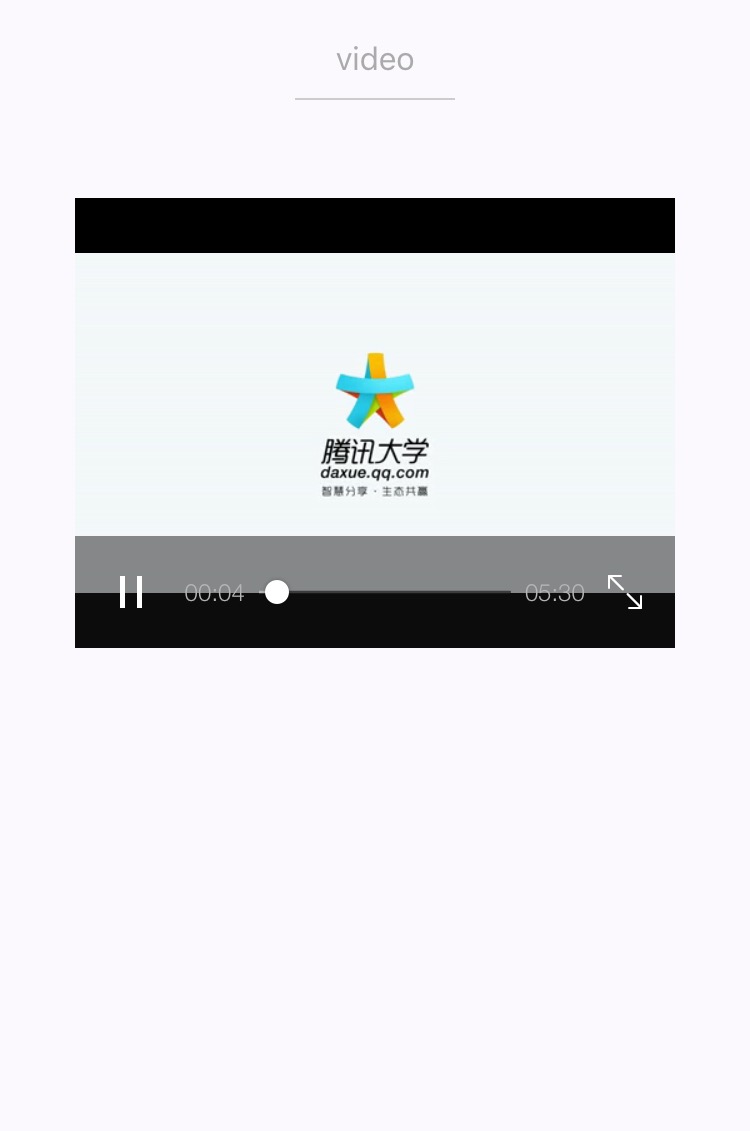
相关api:wx.createVideoContext
Bug & Tip
- tip:video组件是由客户端创建的原生组件,它的层级是最高的。
- tip: 请勿在scroll-view中使用video组件。
- tip:css动画对video组件无效。
以上内容是否对您有帮助:

 免费 AI IDE
免费 AI IDE
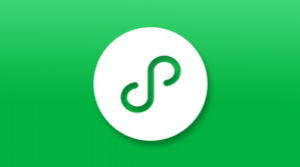


更多建议: